Data recover from formatted harddisk
1. Download EaseUS Data Recovery Wizard, install it and launch it. Click the "Complete Recovery" button on the main window of Data Recovery Wizard. (If you cannot boot the computer, please use data recovery bootable disk or connect the hard drive to another computer as slave to recover lost data.)
Note: If the hard disk has mistakenly deleted volumes, hidden volumes, drives with failed operation/file system, you should use "Partition Recovery".
 2. Select the file types you want to recover. Tick 'Search all lost
files automatically' to find all lost file types. Tick 'Ignore bad
sectors' to skip bad sectors when scanning.
2. Select the file types you want to recover. Tick 'Search all lost
files automatically' to find all lost file types. Tick 'Ignore bad
sectors' to skip bad sectors when scanning.
 3. The second screen on the "Complete Recovery"
tool will display a list of volumes found on the drives found in your
system. If the volume does not have a drive letter, then the volume will
be listed at the hindmost and the drive letter will be instead by "*".
3. The second screen on the "Complete Recovery"
tool will display a list of volumes found on the drives found in your
system. If the volume does not have a drive letter, then the volume will
be listed at the hindmost and the drive letter will be instead by "*".
4. You should choose the volume that was formatted and click "NEXT" to start searching on this volume.
 5. The Intelligent Searching module will scan on the selected
volume, collect and analyze every byte on the volume, then show you a
list of volumes which are possible on it.
5. The Intelligent Searching module will scan on the selected
volume, collect and analyze every byte on the volume, then show you a
list of volumes which are possible on it.

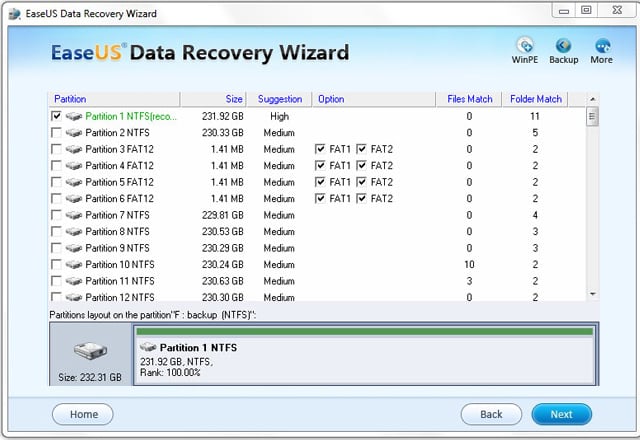 6. After this scanning is finished, Data Recovery Wizard will
permit you choosing 4 volumes at best to recover the data. And then,
press "NEXT" button. The Data Recovery Wizard will launch the "Building directory" procedure to searching the files. You will see file/folder tree very soon.
6. After this scanning is finished, Data Recovery Wizard will
permit you choosing 4 volumes at best to recover the data. And then,
press "NEXT" button. The Data Recovery Wizard will launch the "Building directory" procedure to searching the files. You will see file/folder tree very soon.
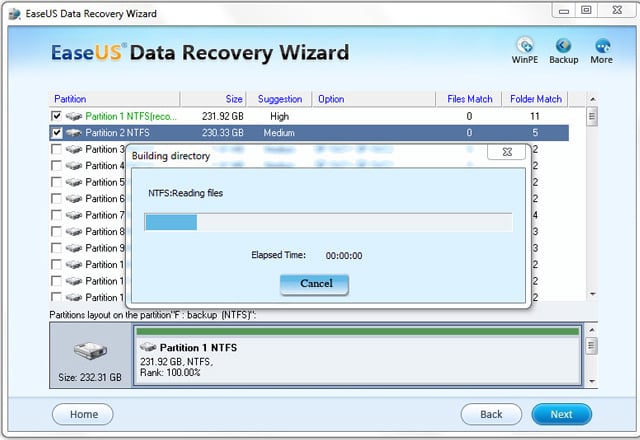 7. Select the file or directory that you want to recover and press the "Next" button.
7. Select the file or directory that you want to recover and press the "Next" button.
 8. Select a directory and press the "NEXT" button to save the data.
8. Select a directory and press the "NEXT" button to save the data.
Caution: Saving file(s) to the partition or drive where you are recovering data, for it may result in overwriting data and permanent data loss!
Please see "Complete Recovery" for more details.
The Trial Version of Data Recovery Wizard gives you a much fairer idea about chances of data recovery from your hard disk before deciding upon the purchase. How to continue trial version's recovery without rescanning by full version?
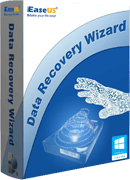
1. Download EaseUS Data Recovery Wizard, install it and launch it. Click the "Complete Recovery" button on the main window of Data Recovery Wizard. (If you cannot boot the computer, please use data recovery bootable disk or connect the hard drive to another computer as slave to recover lost data.)
Note: If the hard disk has mistakenly deleted volumes, hidden volumes, drives with failed operation/file system, you should use "Partition Recovery".


4. You should choose the volume that was formatted and click "NEXT" to start searching on this volume.


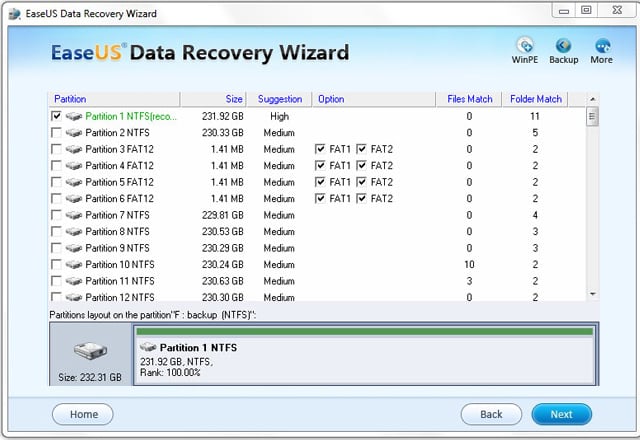
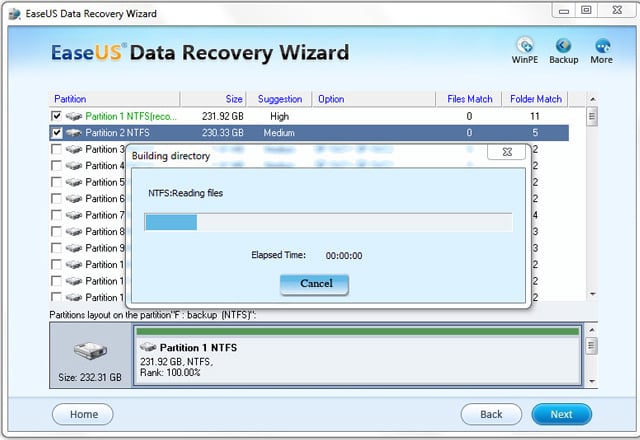

Caution: Saving file(s) to the partition or drive where you are recovering data, for it may result in overwriting data and permanent data loss!
Please see "Complete Recovery" for more details.
The Trial Version of Data Recovery Wizard gives you a much fairer idea about chances of data recovery from your hard disk before deciding upon the purchase. How to continue trial version's recovery without rescanning by full version?
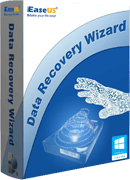
EaseUS Data Recovery Wizard
Download and try Data Recovery Wizard now. Check the Data
Recovery Wizard search results screen and use the preview feature to
display the file that you are trying to recover. If you find what you
are looking for, then purchase a product activation key to save your
recovered files to another drive.
If you are seeking for Mac data recovery software, please go to see EaseUS Mac Data Recovery Wizard.
 Do not forget to backup your data! Reliable Windows backup software for business and home users.
Do not forget to backup your data! Reliable Windows backup software for business and home users.
No comments:
Post a Comment