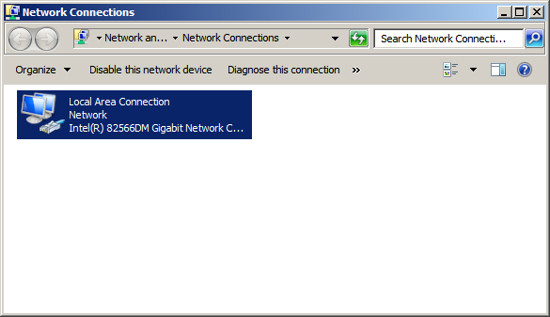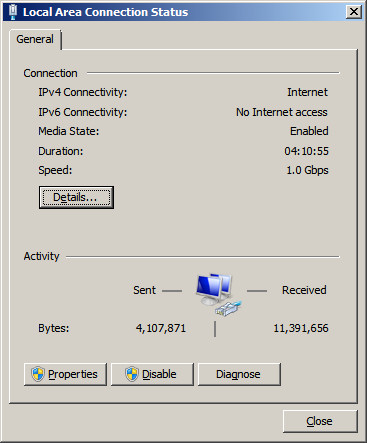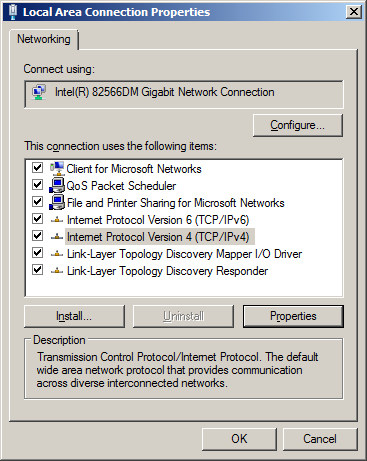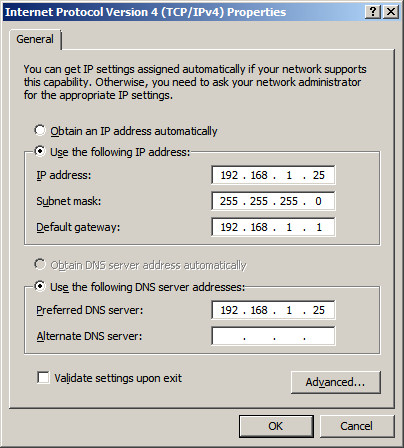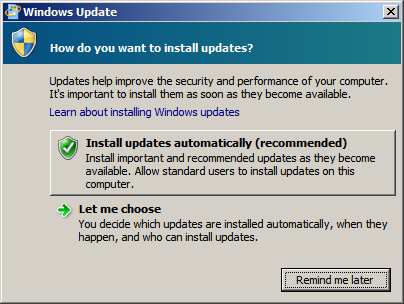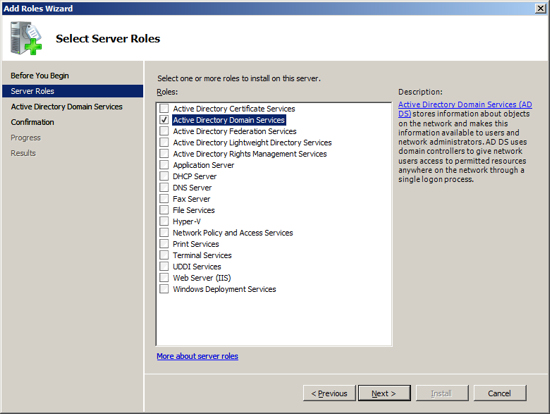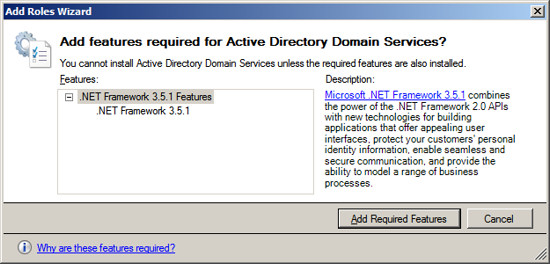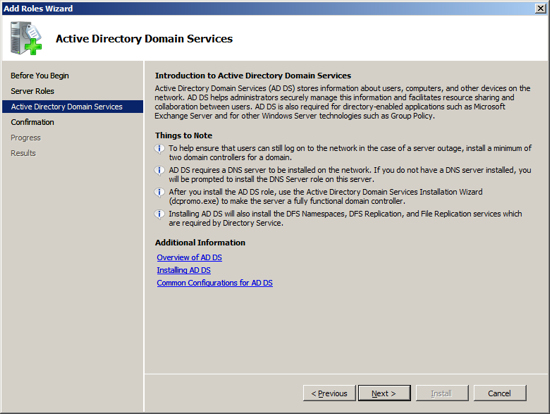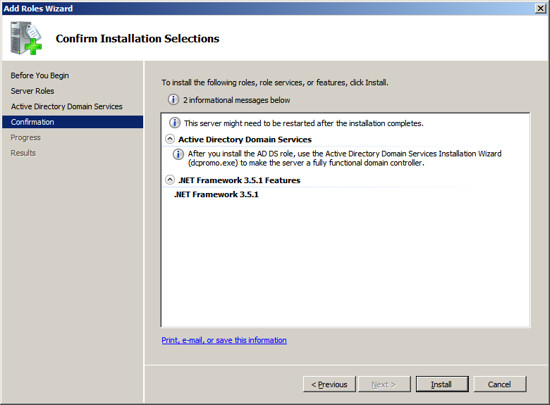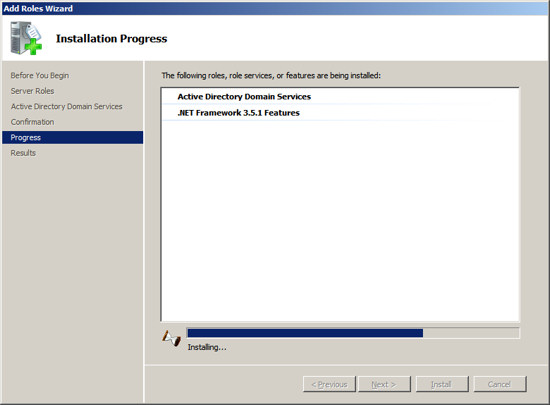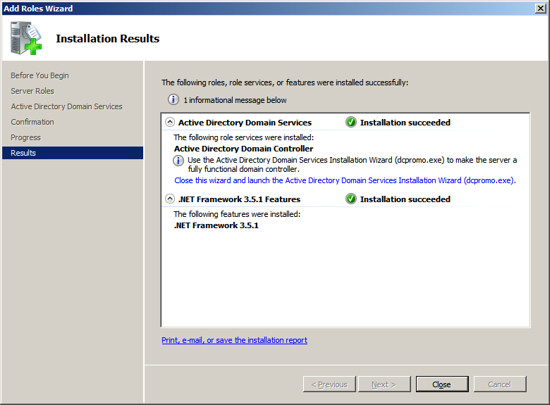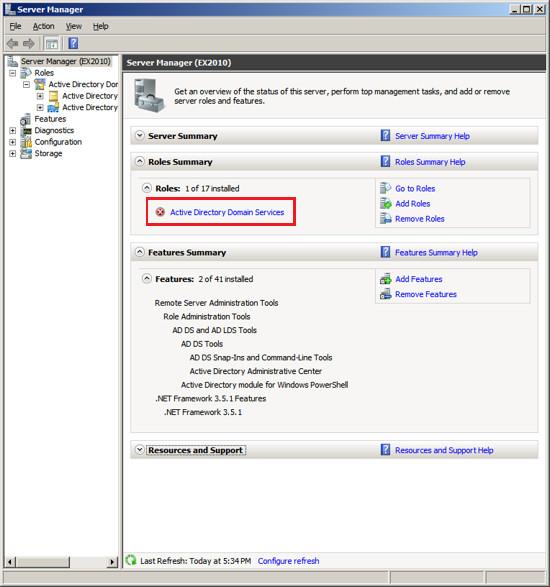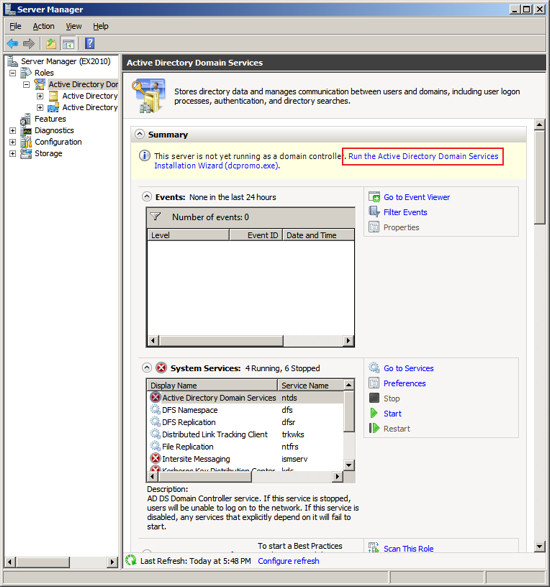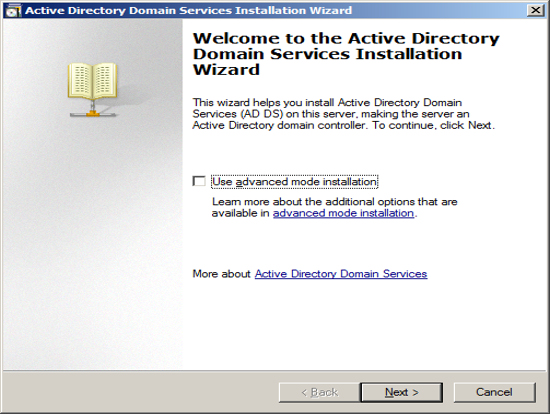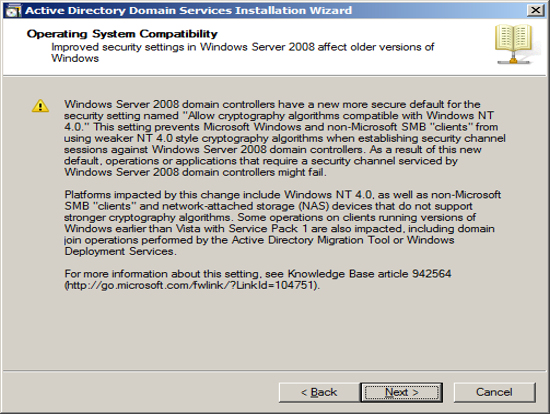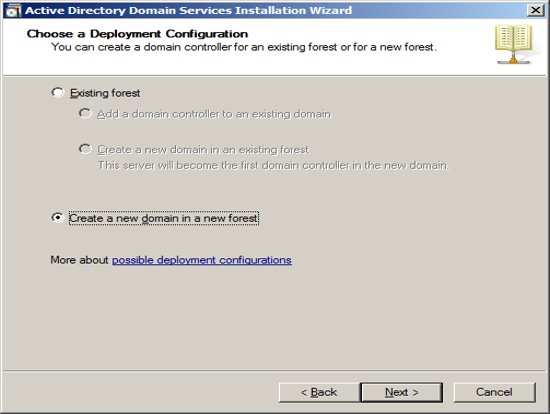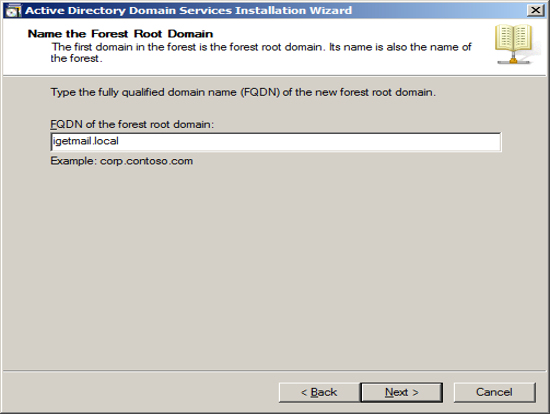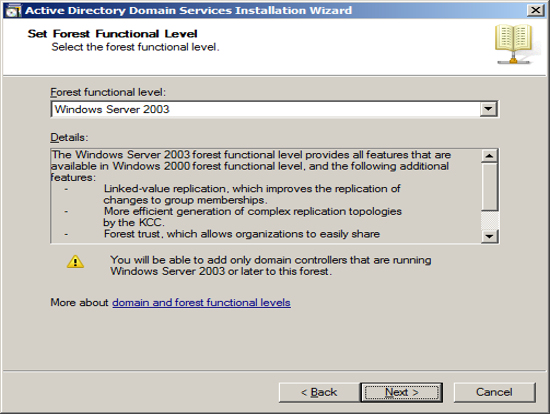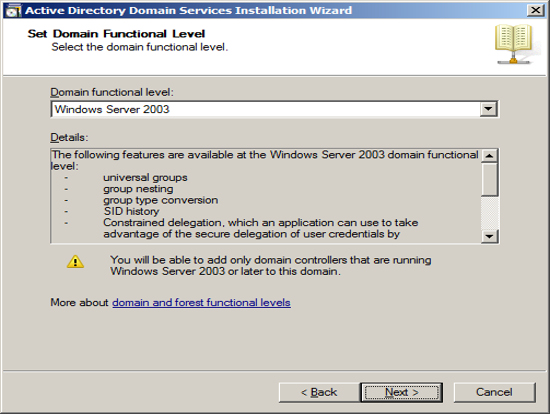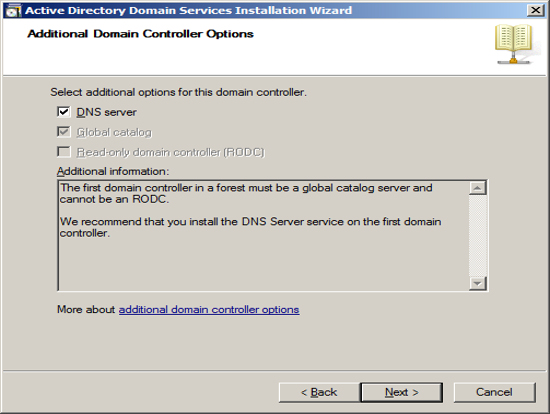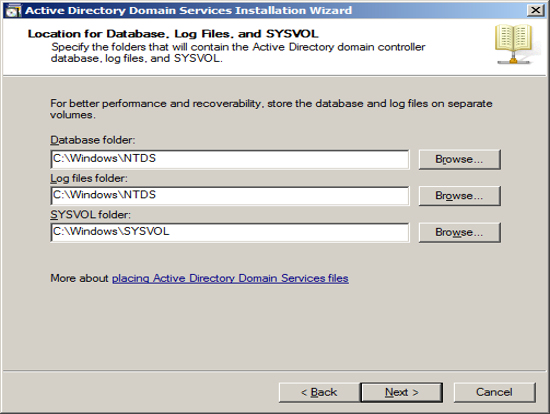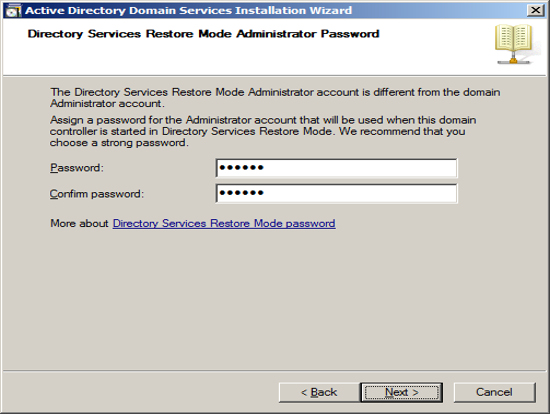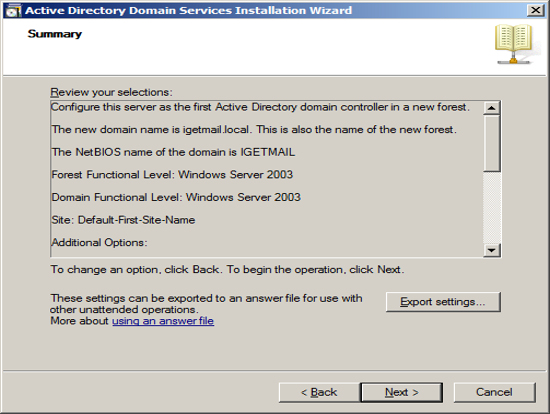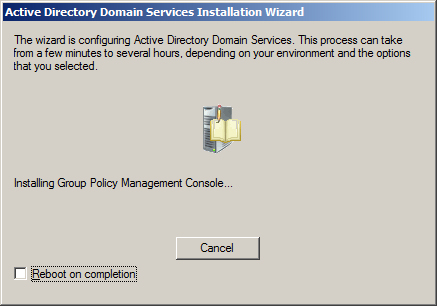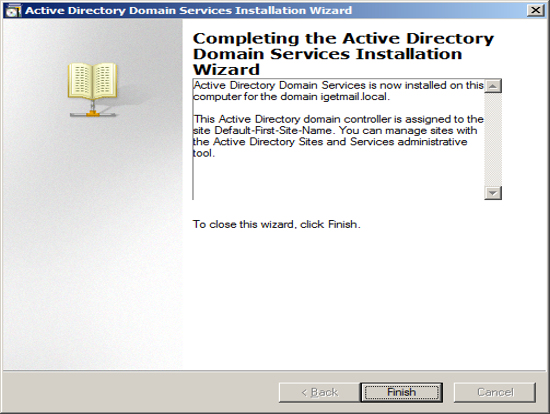The best and most recommended reference books for CSE and IT GATE exam preparation.
GATE Preparation Books and Study Materials for Mathematical Logic:
” Discrete Mathematics ” by Tremblay and Manohar .
GATE Exam Topics covered by this text bookPropositional
Logic; First Order Logic, Set Theory and Algebra: Sets; Relations;
Functions; Groups; Partial Orders; Lattice; Boolean Algebra.
GATE Preparation Books and Study Materials for Probability:
” Probability , statistics and queuing theory ” by S.C.Gupta and V.K.Kapoor
GATE Exam Topics covered by this text book
Conditional Probability; Mean, Median, Mode and Standard Deviation;
Random Variables; Distributions; uniform, normal, exponential, Poisson,
Binomial.
GATE Preparation Books and Study Materials for Combinatorics:
” Intermediate Mathematics ” , S.Chand publications , authors : B.V.Sastry and K.Venkateswarlu
” Higher Engineering Mathematics ” by B.S.Grewal for generating functions and recurrence relations .
( Bessel’s formula , Lagrangian Polynomial )
” Introduction to algorithms ” – Cormen etal ( CLRS ) for recurrence relations and asymptotics
GATE Exam Topics covered by these text books Permutations; Combinations; Counting; Summation; generating functions; recurrence relations; asymptotics.
GATE Preparation Books and Study Materials for Graph Theory:
” Intoduction to Graph Theory ” by Narsing Deo
GATE Exam Topics covered by this text bookConnectivity; spanning trees; Cut vertices and edges; covering; matching; independent sets; Colouring; Planarity; Isomorphism
GATE Preparation Books and Study Materials for Linear Algebra:
” Higher Engineering Mathematics ” by B.S.Grewal
GATE Exam Topics covered by this text bookAlgebra of matrices, determinants, systems of linear equations, Eigen values and Eigen vectors.
GATE Preparation Books and Study Materials for Numerical Methods:
” Numerical Methods ” – by S.S.Sastry
GATE Exam Topics covered by this text book LU
decomposition for systems of linear equations; numerical solutions of
non linear algebraic equations by Secant, Bisection and Newton-Raphson
Methods; Numerical integration by trapezoidal and Simpson’s rules.
GATE Preparation Books and Study Materials for Calculus
” Intermediate Mathematics ” , S.chand publications , authors : B.V.Sastry , K.Venkateswarlu
GATE Exam Topics covered by this text bookLimit,
Continuity & differentiability, Mean value Theorems, Theorems of
integral calculus, evaluation of definite & improper integrals,
Partial derivatives, Total derivatives, maxima & minima.
GATE Preparation Books and Study Materials for Formal Languages and Automata Theory:
” Formal Languages and Automata theory ” , J.D.Ullman etal
GATE Exam Topics covered by this text book Regular
languages and finite automata, Context free languages and Push-down
automata, Recursively enumerable sets and Turing machines,
Un-decidability;
GATE Preparation Books and Study Materials for Analysis of Algorithms and Computational Complexity:
” Introduction to algorithms ” – Cormen etal ( CLRS )
” Computer Algorithms ” – Horowitz and Sahani
GATE Exam Topics covered by this text book Asymptotic
analysis (best, worst, average case) of time and space, Upper and lower
bounds on the complexity of specific problems, NP-completeness.
GATE Preparation Books and Study Materials for Digital Logic:
” Digital Logic circuits and Design ” by Morris Mano
GATE Exam Topics covered by this text bookLogic
functions, Minimization, Design and synthesis of Combinational and
Sequential circuits; Number representation and Computer Arithmetic
(fixed and floating point);
GATE Preparation Books and Study Materials for Computer Architecture:
” Computer Organisation ” by Morris Mano
” Computer Architecture ” by Briggs and 2 chinese authors ( blue cover pad ) { for pipelining }
GATE Exam Topics covered by these text booksMachine
instructions and addressing modes, ALU and Data-path, hardwired and
micro-programmed control, Memory interface, I/O interface (Interrupt and
DMA mode), Serial communication interface, Instruction pipelining,
Cache, main and secondary storage.
GATE Preparation Books and Study Materials for Data structures:
” Data structures ” Schaumm’s outline series
” Data structures in PASCAL ” by Horowitz and Sahani
” Data structures and Algorithms ” by Weiss etal
” Introduction to algorithms ” – Cormen etal ( CLRS )
GATE Exam Topics covered by these text booksNotion of abstract data types, Stack, Queue, List, Set, String, Tree, Binary search tree, Heap, Graph;
Textbook :
GATE Preparation Books and Study Materials for Programming Methodology:
” Programming with C ” – Byron Gottfried , Schaumm’s outline series
” Principles of Programming Languages ” by Robert W Sebesta , Addison Wesley
” Programming with C++ ” – Balaguruswamy
GATE Exam Topics covered by these text booksC
programming, Program control (iteration, recursion, Functions), Scope,
Binding, Parameter passing, Elementary concepts of Object oriented,
Functional and Logic Programming
GATE Preparation Books and Study Materials for Algorithms for problem solving:
” Data structures ” Schaumm’s outline series
” Data structures in PASCAL ” by Horowitz and Sahani
” Computer Algorithms ” – Horowitz and Sahani
” Data structures and Algorithms ” by Weiss etal
” Introduction to algorithms ” – Cormen etal ( CLRS )
GATE Exam Topics covered by these text booksTree and
graph traversals, Connected components, Spanning trees, Shortest paths;
Hashing, Sorting, Searching; Design techniques (Greedy, Dynamic
Programming, Divide-and-conquer);
GATE Preparation Books and Study Materials for Compiler Design:
” Principles of Compiler Design ” , Aho , Ullman etal .
” Systems Programming ” by John . J . Donovan
GATE Exam Topics covered by these text books Lexical analysis, Parsing, Syntax directed translation, Runtime environment, Code generation, Linking (static and dynamic);
GATE Preparation Books and Study Materials for Operating Systems:
” Operating system concepts ” by Abraham Silberschatz and Peter Galvin
” Advanced Unix Programming ” by W. Richard . Stevens
” Advanced Unix Programming ” by N.B.Venkateswarlu , BPB publications
GATE Exam Topics covered by these text booksClassical
concepts (concurrency, synchronization, deadlock), Processes, threads
and Inter-process communication, CPU scheduling, Memory management, File
systems, I/O systems, Protection and security.
GATE Preparation Books and Study Materials for Databases:
” Database Management systems ” – Raghu RamaKrishnan
” Database system concepts ” – Silberschatz , Korth , Sudarshan
” Database systems ” – C.J.Date { normalisation is very lucidly written }
” Principles of Database Systems ” – J.D.Ullman { This is a very good book }
GATE Exam Topics covered by these text books Relational
model (ER-model, relational algebra, tuple calculus), Database design
(integrity constraints, normal forms), Query languages (SQL), File
structures (sequential files, indexing, B+ trees), Transactions and
concurrency control;
GATE Preparation Books and Study Materials for Computer Networks:
” Computer Networks ” – Tenenbaum
” Data communications and Networking ” – William Stallings
GATE Exam Topics covered by these text booksISO/OSI
stack, sliding window protocol, LAN Technologies (Ethernet, Token ring),
TCP/UDP, IP, Basic concepts of switches, gateways, and routers.
Some more important books and study materials for your GATE preparation:
” Multiple choice questions ” – Timothy . J . Williams , TMH publications
” Gate Question Papers ” – G.K.Publishers { follow it only for questions , answers are all wrong in it }
“Aptitude Test” -D R Choudhary
” Multiple choice questions ” – Timothy . J . Williams , TMH publications
” Gate Question Papers ” – G.K.Publishers
If you find any other books or study materials, find any of these
books and study materials direct free downloadable link online, please
share it here. it will help many gate aspirants for their gate
preparations.
Wish you all the best.